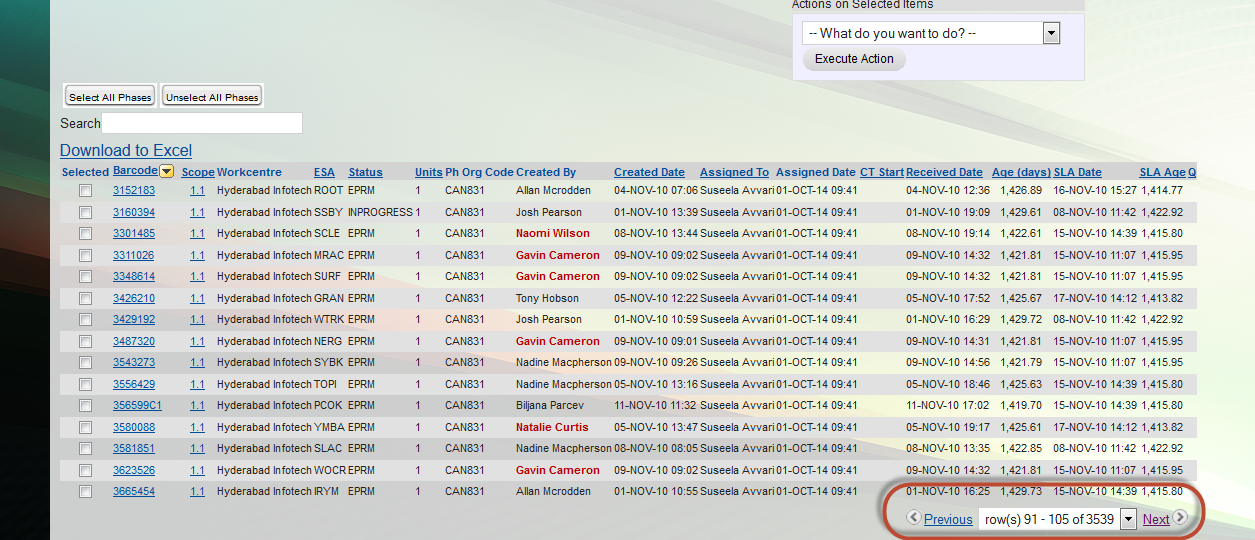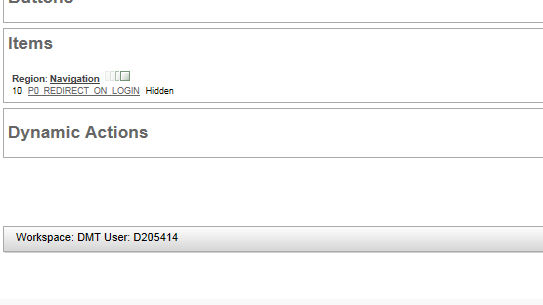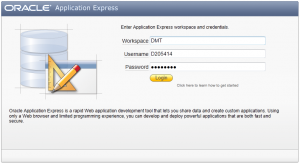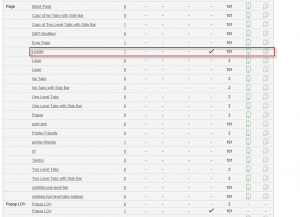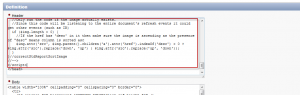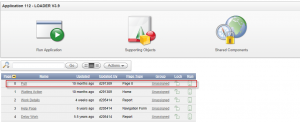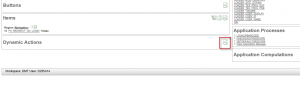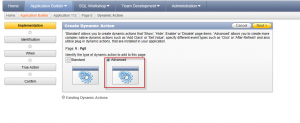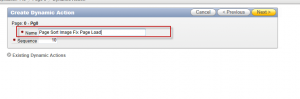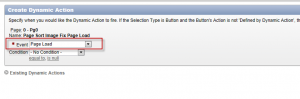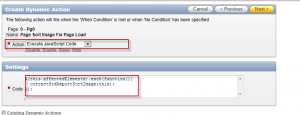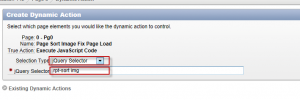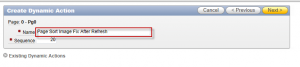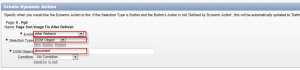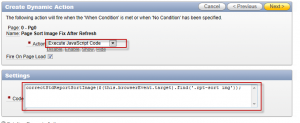So you create what appears to be a simple classic SQL report region. It contains a lot of rows so you specify a pretty high number in the “Number of Rows” value under “Report Attributes” “Layout and Pagination”. In this example, I set it to 100.
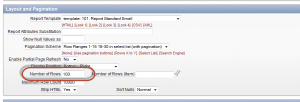
You run the report and all looks well… until you click “Next >” to get the next page!
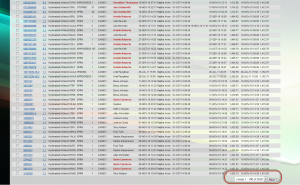
All of a sudden, the number of rows dwindles back down to 15 and it stays that way! Imagine trawling through thousands of rows 15 at a time. How annoying!
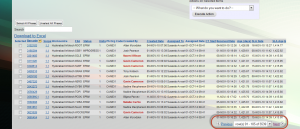
Luckily for us, the patch fix is simple. All you have to do is:
1. Create a Hidden Item for the page where your report is.
2. Under source -> Source Used, set the Source Used to “Always, replacing any existing value in session state.
3. Under Source -> Source Type, leave the value set to “Static Assignment (value equals source attribute).
4. Under Source -> Source value or expression, set the number you would like for the number of rows. In this instance, I set it to 100.
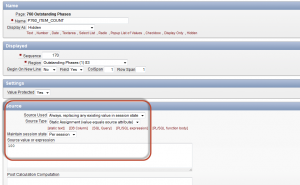
5. Apply changes then go to your report’s Report Attributes – Layout and Pagination. Under Number of Rows (item), enter you hidden item name.
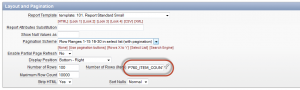
6. Apply changes, and the problem should be fixed